We'll show you how to get your CC3220 to send SMS with Twilio. You can set up your board to send text message alerts about the temperature at your house, the status of a package or anything that's important to you.
This code uses our Twilio > SMSMessages > SendSMS Choreo.
1Make sure you have a Temboo account. If you don't already have one, you can register for free.
2You'll need a free Texas Instruments account to use their online IDE, CCS Cloud. You can sign up here.
3If you haven't already done so, prepare your board for making secure connections by following our Setting up CC3220 for SSL tutorial.
4You'll also need a Twilio account, which you can create for free here.
5When you register with Twilio, you'll be given a Twilio phone number, along with the Account SID and Auth Token. Make sure to use the Account SID and Auth Token from your Twilio Console Dashboard, shown below, as opposed to the test credentials from the Dev Tools panel.
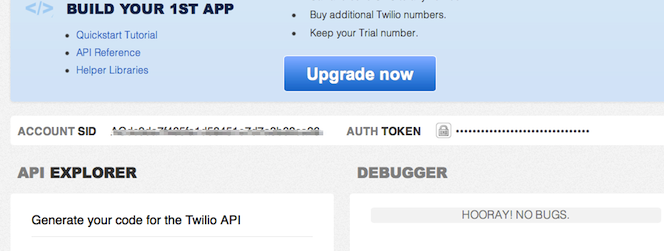
A Twilio Account SID and Auth Token in the Twilio Console Dashboard
6When using a free Twilio account, you'll need to verify the phone number to which messages are being sent by going to Twilio and following the instructions under the "Numbers > Verified Caller IDs" tab.
7Go to the Twilio > SMSMessages > SendSMS Choreo in our Library.
8Select Texas Instruments from the drop down menu, then choose your board. Make sure that you've added details about how your CC3220 is connected to the internet.
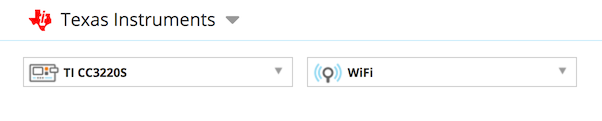
9Fill in the required Choreo inputs, then click Generate Code to test out the Choreo from our website and confirm that you can send an SMS to your own phone.
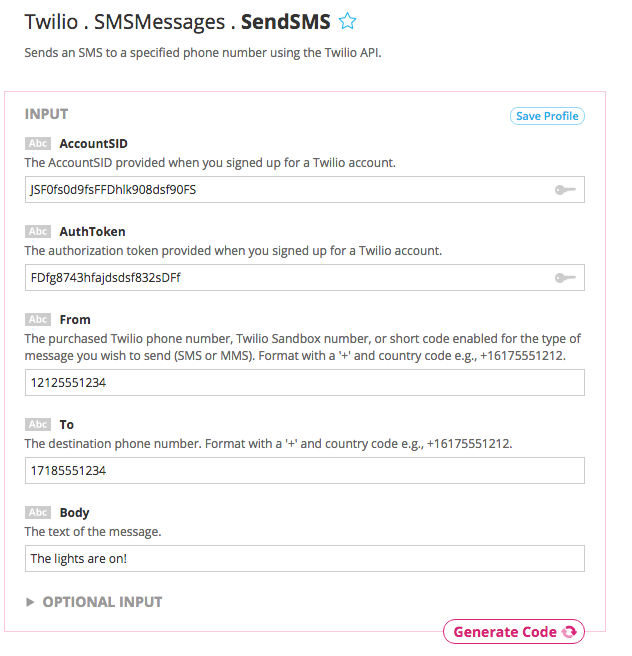
Testing the SendSMS Choreo from our website
10When you've confirmed that the Choreo runs successfully and you've received an SMS, scroll down to the CODE section. Click the "Send to CCS Cloud" button to the right of your generated code. Name your application and click Send. Click the link that appears to visit the CCS Cloud IDE in your browser.
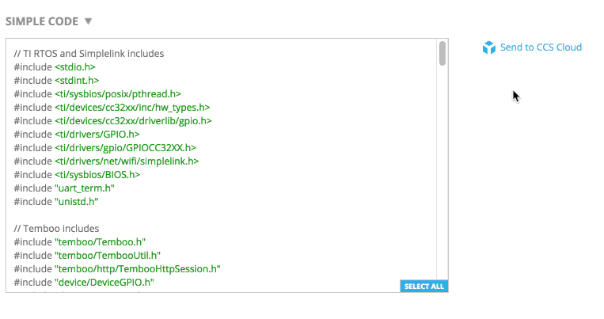
11Plug your CC3220 board into your computer via USB. Select its USB connection in CCS Cloud via the Target > Connect COM port... menu.
12Now run the code on your CC3220 from CCS Cloud to start sending SMS from your CC3220. Open the Serial Monitor in and you'll see that the text has been sent successfully. Text away!
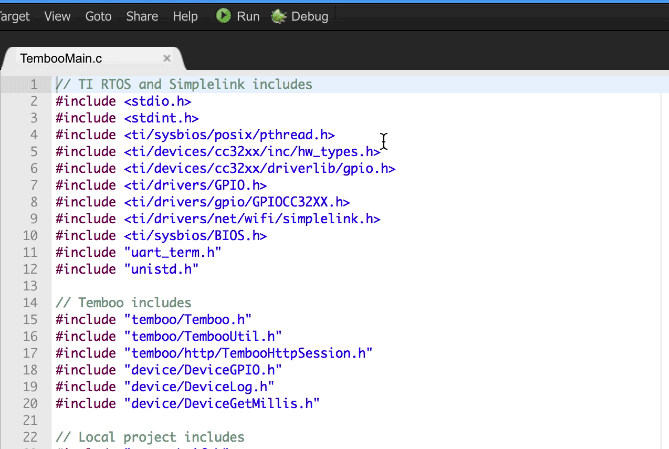
Note: Twilio doesn't yet support sending SMS from numbers for all countries. Here's a full list of the countries they currently have SMS support for.
Now that you've mastered SMS, why not check out the rest of the 2000+ Choreos in our Library and start planning your next CC3220 project.
We're always happy to help. Just email us at support@temboo.com, and we'll answer your questions.