We'll show you how to prepare your CC3220 to make secure SSL connections to Temboo.
1You'll need a free Texas Instruments account. You can sign up here.
2Download Uniflash.
3Download the Simplelink SDK.
4Locate the Simplelink installer that you just downloaded and install the Simplelink SDK on your machine. Make note of where you choose to place your SDK files during the installation wizard process.
5Open Uniflash.
6Select CC3220 from the device menu and click the Start Image Creator button that appears. Note: you can also pause at this step and the correct CC3220 version will be automatically detected for you.
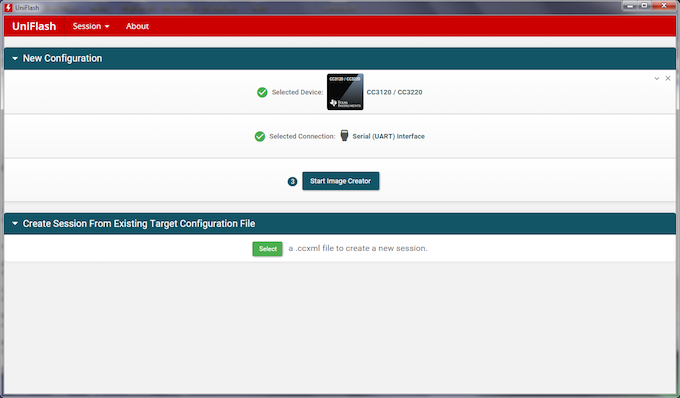
7Choose Manage Projects.
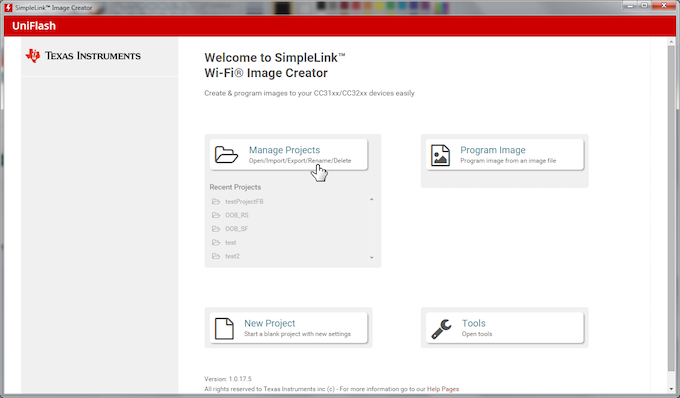
8On the right, click the second icon, Import Project from ZIP File and choose the local_ota example in Uniflash, from inside your SDK installation directory. The local OTA example can be found at this path on your machine: <install dir>\ti\simplelink_cc32xx_sdk<version>\examples\rtos\<board type>\demos\local_ota\uniflash\<board type>_local_ota_tirtos.zip.
Additionally, in the advanced settings, make sure image mode is set to "development".
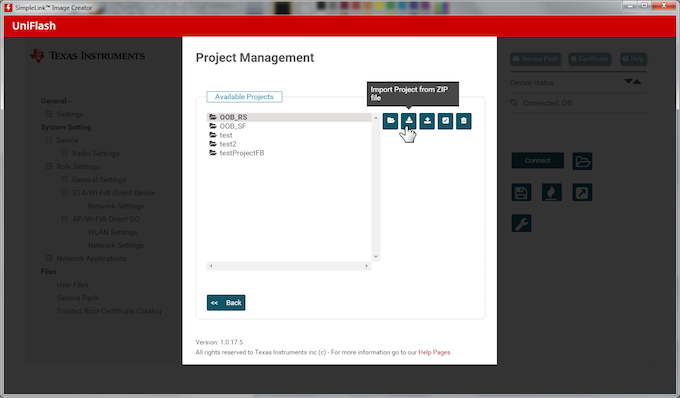
9From the left panel, select Trusted Root-Certificate Catalog.
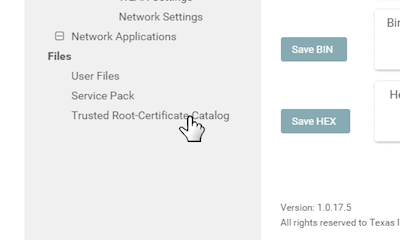
10Make sure to check the "Use default Trusted Root Certificate Catalog" box.
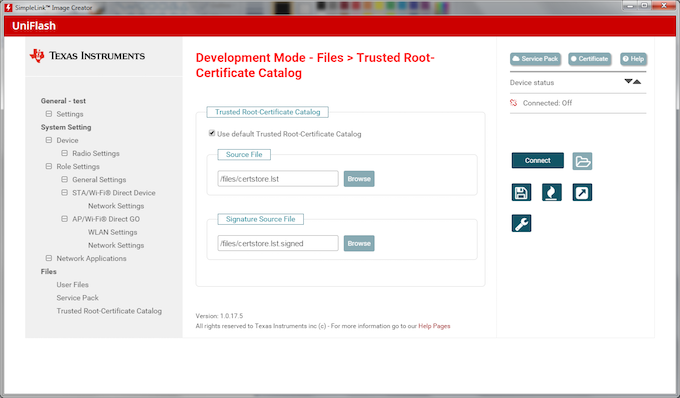
11On the right of the screen, click the Connect button, and then click the Generate Image icon below the Connect button.
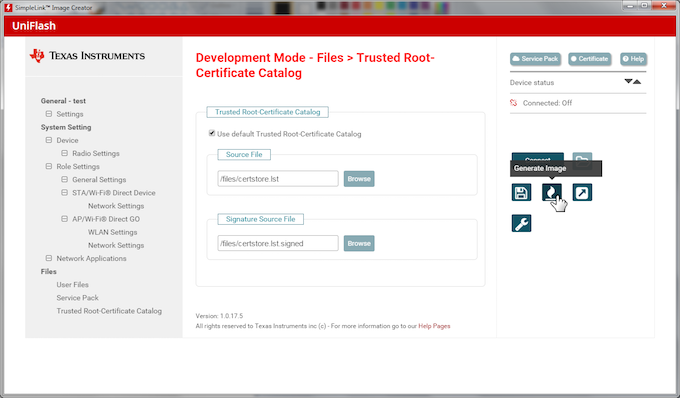
12Click Program Image (Create & Program) at the top of the page to flash your board with the SSL certificate catalog.
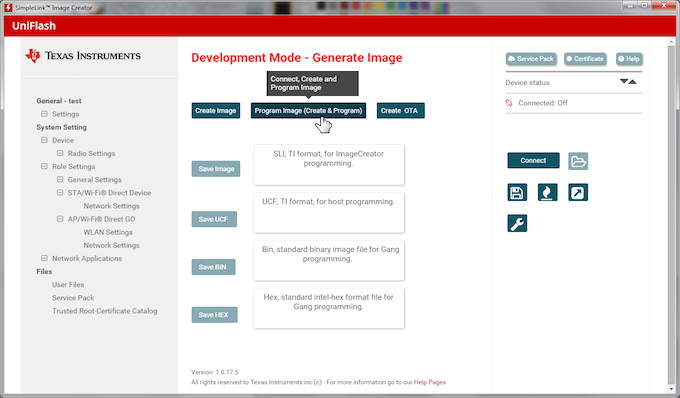
Now that your CC3220 is ready to connect to Temboo securely, you're ready to use any of the 2000+ Choreos in our Library to start planning your next CC3220 project. Get started with one of our tutorials for TI CC3220.
We're always happy to help. Just email us at support@temboo.com, and we'll answer your questions.