Temboo can help you reduce the complexity of API responses. Just specify one or more Output Filters when you call a Choreo.
It’s a filter that returns only the data that you care about!
Many APIs return a lot of complex JSON or XML data that can be difficult to parse. Let's take a look at how we can use Output Filters with the Ruby SDK to make API responses easier to work with.
Make sure that you've been through the Ruby getting started tutorial. In the following steps, we'll build upon that tutorial by adding Output Filters.
1In the getting started tutorial, we printed out the Latitude and Longitude. To setup our Output Filters, let's print out all of the returned data at once. Go ahead and replace the Latitude and Longitude printf statements with the following:
printf("Outputs: %s\n", geocodeByAddressResults.get_outputs())
2Run the code and take a look at the console. See the XML response? There's a lot of data!
3What if the only information we need for our application is the formatted_address, and a collection of individual address_components that make up that address? Introducing Output Filters will allow us to extract only those data elements by adding just two lines of code. Add the following lines before the geocodeByAddressResults = geocodeByAddressChoreo.execute(geocodeByAddressInputs) method:
# Get the full address as a string
geocodeByAddressInputs.add_output_filter("address", "/GeocodeResponse/result/formatted_address", "Response" )
# Get the components of the address as a list
geocodeByAddressInputs.add_output_filter("components", "/GeocodeResponse/result/address_component/long_name", "Response" )
4Run the code again and take a look at the console. You should see the full address, as well as a collection of the long_name components from the XML.
Outputs: {"address"=>"New York, NY 10013, USA", "components"=>["10013", "Manhattan", "New York", "New York County", "New York", "United States"]}
Before showing some neat tricks to access the individual elements in the data, let's take a look at how the filter is created. As we saw above, each Output Filter is constructed with three parameters, in the format:
ChoreoInputSet.add_output_filter(result_label, data_path, choreo_output)
It may look confusing at first, but let’s step through recreating the two Output Filters from scratch to understand what's happening.
1A ChoreoInputSet object is used to specify the inputs that will be passed to the Choreo. Output Filters are also a type of Choreo input, so we'll add our inputs to the ChoreoInputSet object. To find the input set that we used to add the Geocoding Output Filters, just look back at the following line in your code:
# Get an InputSet object for the Choreo geocodeByAddressInputs = geocodeByAddressChoreo.new_input_set()
After identifying the input that we'd like to filter, add .add_output_filter as shown below.
geocodeByAddressInputs.add_output_filter(result_label, data_path, choreo_output);
2A result_label is anything we want it to be! It can be data123 or apple or Homer, as long as each output filter has a unique result_label of numbers or letters. This is how we tell Temboo to label a piece of information when it is returned. In our example, we called our collection of address elements “components”. We called the full address "address".
3The data_path is used to identify, via XPath or a JSON path, the location of the particular item(s) that you want your Output Filter to return. For a more in depth explanation of data paths and data types, check out our guide on JSON & XML for Output Filters. Here are the paths that we used when specifying our Output Filters earlier.
/GeocodeResponse/result/address_component/long_name /GeocodeResponse/result/formatted_address
4The Choreo_output is the name of the Choreo output data that we're applying our output filter to. These names can be found in each Choreo's output section on our website. In most cases, the relevant Choreo output name will be Response, like in the screenshot below. However, as you can see we can also retrieve Latitude and Longitude in this particular Choreo.

5When we combine all of this information, we have two Output Filters. One returns only the full formatted address as a string, and another returns a collection of elements that make up the address as a list.
# Get the full address as a string
geocodeByAddressInputs.add_output_filter("address", "/GeocodeResponse/result/formatted_address", "Response" )
# Get the components of the address as a list
geocodeByAddressInputs.add_output_filter("components", "/GeocodeResponse/result/address_component/long_name", "Response" )
Previously, we printed all of the filtered outputs together. However, it can be even more useful to access each element individually.
We noted before that the "components" data is a collection of individual elements that make up the address. To access those elements, we'll use a for loop to iterate through a list of elements retrieved from the get_result_list() method and print each on a new line. Let's give it a try:
1Replace the line that calls printf("Outputs: %s\n", geocodeByAddressResults.get_outputs()) with the code below:
geocodeByAddressResults.get_result_list("components").each {
|component| print component + "\n"
}
2Since there is only one piece of data contained in the filter "address", we can simply print the data using the get_result() method. Add the following line, beneath the for loop you created in the last step:
puts geocodeByAddressResults.get_result("address")
3If you run the code and look at the console, you'll see each of the individual elements from our address as well as the full formatted address:
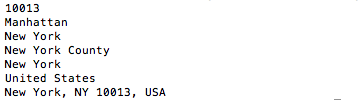
The complete code takes advantage of two Output Filters. It should look like this:
require "temboo"
require "Library/Google"
# Instantiate the Choreo, using a previously instantiated TembooSession object, eg:
session = TembooSession.new("ACCOUNT_NAME", "APP_NAME", "APP_KEY")
geocodeByAddressChoreo = Google::Geocoding::GeocodeByAddress.new(session)
# Get an InputSet object for the choreo
geocodeByAddressInputs = geocodeByAddressChoreo.new_input_set()
# Set inputs
geocodeByAddressInputs.set_Address("10013");
# Add an Output Filter to get the full address as a string
geocodeByAddressInputs.add_output_filter("address", "/GeocodeResponse/result/formatted_address", "Response" )
# Add an Output Filter to get the components of the address as a list
geocodeByAddressInputs.add_output_filter("components", "/GeocodeResponse/result/address_component/long_name", "Response" )
# Execute the Choreo
geocodeByAddressResults = geocodeByAddressChoreo.execute(geocodeByAddressInputs)
# Print the Results
geocodeByAddressResults.get_result_list("components").each {
|component| print component + "\n"
}
puts geocodeByAddressResults.get_result("address")
We've filtered some data! You can specify as many Output Filters as you need for each Choreo, so why not try adding your own third output filter to this example? If you'd like to try something different, you can try filtering the output from any of our 2000+ Choreos.
Once you've got your code up and running, you're ready to move on and do more. From monitoring your running applications, to moving your generated Temboo code to your preferred development environment and sharing it with colleagues, collaborators and friends - we've got you covered.
We're always happy to help. Just email us at support@temboo.com, and we'll answer your questions.