We'll show you how to get your Arduino to send SMS with Twilio, so your Arduino can text whenever it's running late.
This sketch uses our Twilio > SMSMessages > SendSMS Choreo.
1Make sure you have a Temboo account. If you don't already have one, you can register for free.
2Next, make sure that you've got the latest version the Arduino IDE installed. You should also check that you have the newest version of the Temboo Library by checking the Arduino Library Manager
3You'll also need a Twilio account, which you can create for free here.
4You'll need to supply your Twilio phone number, along with the Account SID and Auth Token you get when you register with Twilio. Make sure to use the Account SID and Auth Token from your Twilio Console Dashboard, shown below, as opposed to the test credentials from the Dev Tools panel.
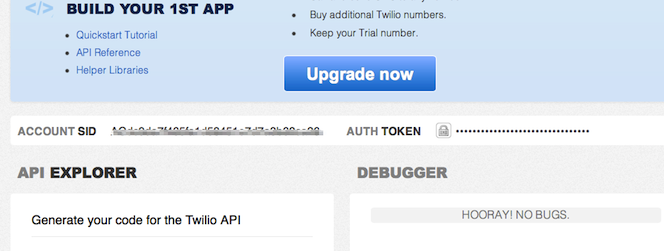
A Twilio Account SID and Auth Token in the Twilio Console Dashboard
5When using a free Twilio account, you'll need to verify the phone number to which messages are being sent by going to Twilio and following the instructions under the "Numbers > Verified Caller IDs" tab.
6Go to the Twilio > SMSMessages > SendSMS Choreo in our Library.
7Select Arduino from the drop down menu at the top of the Choreo page, then choose your Arduino device. Make sure that you've added details about how your Arduino will connect to the internet.
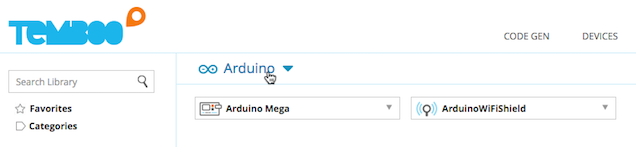
8Click Generate Code to test out the Choreo from our website and confirm that you can send an SMS to your own phone.

Testing the SendSMS Choreo from our website
9When you've confirmed that the Choreo runs successfully and you've received an SMS, you can copy the auto-generated Arduino code from the Code section and paste it into your Arduino IDE.
10The auto-generated sketch references the TembooAccount.h header file, which contains your Temboo account information and internet shield details. You'll find the code for this file beneath your generated sketch. Create a new tab in the Arduino IDE called TembooAccount.h and copy in the header file information.
11With both files in place you are ready to upload the sketch and start sending SMS from your Arduino. Text away!
Note: If you run into problems with this example, it could be that Twilio doesn't yet support sending SMS from your country. Here's a full list of the countries they currently have SMS support for.
Now that you've mastered SMS, why not check out the rest of the 2000+ Choreos in our Library and start planning your next Arduino project.
We're always happy to help. Just email us at support@temboo.com, and we'll answer your questions.